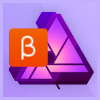Affinity Photo for desktop (Mac + PC)$50 | Affinity. Serif. com | Buy Now Usually, the price of software comes at the end of the review, but with Affinity Photo 1. 5, the image editor for Mac and Windows, the price is the starting point, along with a prominent qualifier from the product’s website: 'No subscription.
'
Key Features
Professional editing tools for almost anyone who needs to manipulate images
Edits are mostly non-destructive
Windows and Mac support
Inexpensive, with no subscription required
Batch processing
Affinity Photo’s developer, Serif, knows its audience. When Adobe shifted Photoshop and nearly all of its other products to a subscription model in 2013, it prompted an outcry from customers who didn’t want to be locked into a perpetual fee. Four years later, despite the move being apparently successful for Adobe, subscription pricing continues to be a point of contention for many people, turning into an opportunity for developers like Serif.
If you’re already familiar with Adobe’s flagship, it won’t take long to orient yourself in Affinity Photo.
However, simply offering a less expensive image editor isn’t enough. We’re beyond the point where photographers will put up with limited software to save a few bucks, and with Affinity Photo, we don’t have to. You won’t find some of the specialized features Photoshop includes, such as its 3D tools, but most everything else is there – sometimes to Affinity Photo’s detriment.
Getting Started
Affinity Photo's personas break up the editing experience into five main categories.
Software should be evaluated on its own merits, and for the most part I’m looking at Affinity Photo through that lens. How does it perform for photographers? Does it get in the way when handling familiar operations? Does it improve the editing experience? Comparisons to Photoshop inevitably come up, and I’ll refer to them when needed, but this isn’t specifically a comparative review between Affinity Photo and Photoshop.
That said, if you’re already familiar with Adobe’s flagship, it won’t take long to orient yourself in Affinity Photo. If photo editing beyond the basics is new to you, it’s easy to pick up.
Working modes, aka 'Personas'
Affinity Photo is built around four working modes, referred to as “personas,” each of which contains its own specialized tools. These personas include: Photo, Develop, Tone Mapping and Export.
The Photo persona is the main editing interface, with adjustments, layers, masks, and the like. The Liquify persona is a playground for distorting areas when retouching (creating an editable mesh of the entire image and then pushing and pulling the pixels to do things like make areas seem slimmer or to correct distortion). The Develop persona kicks in when opening a raw file for pre-processing, akin to Adobe Camera Raw. The Tone Mapping persona is exclusive for working with HDR (high dynamic range) effects, which can apply to single images as well as several merged shots. And lastly, the Export persona provides tools for creating versions of the image outside the application, from specifying file types and compression levels to preset slices.
You’ll also find tools for painting and drawing, including extensive controls for creating and manipulating brushes, but for the sake of brevity, I’m looking at the application in terms of editing photos.
. dpreview.com2017-9-20 16:00